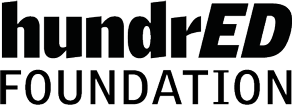Slideator is developed to help teachers and students create, host, manage, and share their video presentations and tutorials in one place using any desktop or mobile device, and establish a global library of quality video presentations.
I developed Slideator a few years ago to work on desktop and mobile devices using any OS, and from the comfort of the user's own browser. Slideator is designed for integration with any LMS to help educators create their own videos from within their own learning environments. Users can upload their content in many popular formats and combine video with scrollable slide thumbnails, allowing the audience to move to the respective video content and control both the progress and length of video.
Slideator has received a considerable regional and international recognition and awards with thousands of quality video presentations and tutorials created every day.
Visit https://slideator.com